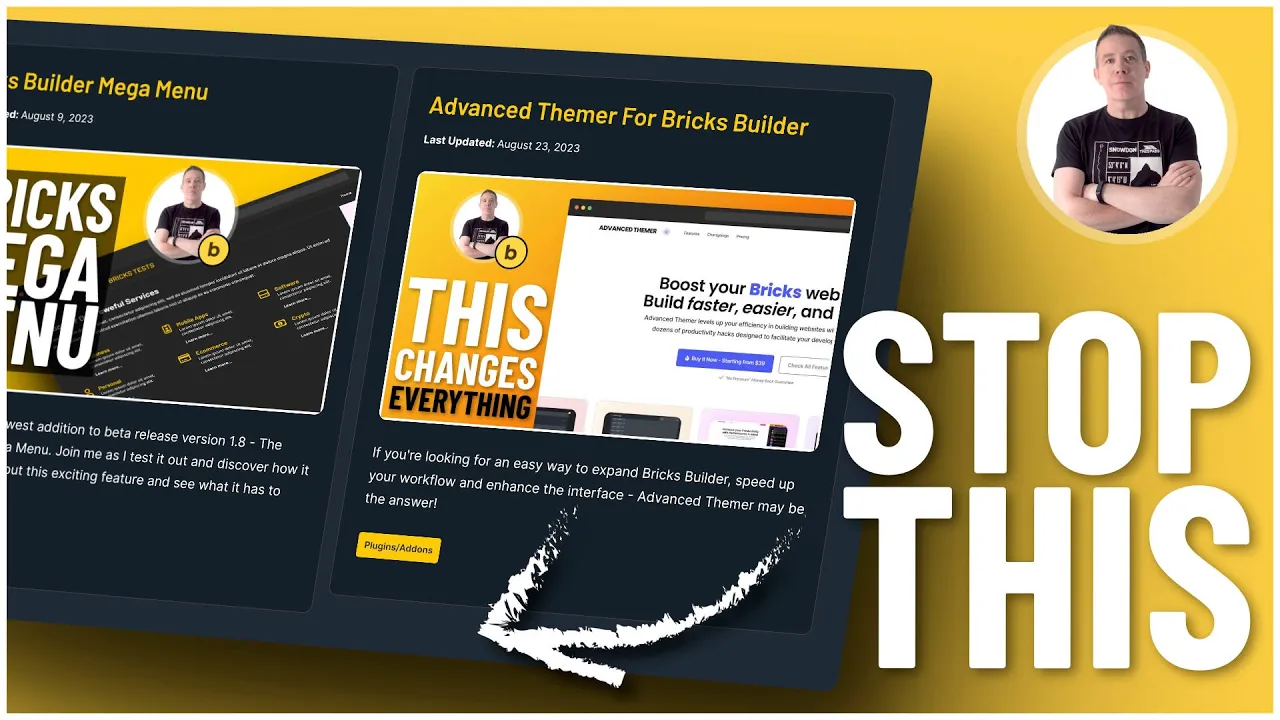The CSS line-clamp property is a handy tool that allows you to limit the number of lines shown from an element, effectively truncating text. It’s often used in conjunction with display: -webkit-box; and -webkit-box-orient: vertical to work properly as it originated from the Webkit browser engine. Remember, since this is a non-standard property, it mainly works with browsers based on Webkit and Blink, like Safari and Chrome.
p {
display: -webkit-box;
-webkit-line-clamp: 3; /* Display 3 lines */
-webkit-box-orient: vertical;
overflow: hidden;
}<p>This is an example paragraph with more text than can fit in three lines, so it will be truncated by the line-clamp property.</p>In this basic example, the paragraph <p> will display only three lines of text, and the remaining text will be hidden.
Intermediate Example:
You can use line-clamp with a responsive design to show a different number of lines based on the screen width.
p {
display: -webkit-box;
-webkit-line-clamp: 5; /* Display 5 lines by default */
-webkit-box-orient: vertical;
overflow: hidden;
}
@media (max-width: 767px) {
p {
-webkit-line-clamp: 2; /* Display 2 lines on screens narrower than 767px */
}
}This will show two lines of text by default, but on screens wider than 768px, it will display four lines of text.
Advanced Example:
Let’s create a more complex example involving a class and combining it with other CSS properties for better styling.
.card {
width: 200px;
padding: 10px;
border: 1px solid #ccc;
display: -webkit-box;
-webkit-box-orient: vertical;
overflow: hidden;
}
.card .text {
-webkit-line-clamp: 5;
}
.card:hover .text {
-webkit-line-clamp: unset; /* Show all lines on hover */
}<div class="card">
<p class="text">This is an example of a more complex scenario where the text is inside a card, and will show all content when hovered over.</p>
</div>In this advanced example, the text within the .card will be truncated after five lines, but when the user hovers over the card, the line-clamp property is unset, showing all the content.
Remember, even though line-clamp is very useful, it is not a standard CSS property, and it might not work in all browsers, so always test thoroughly. Consider using a JavaScript-based solution or other CSS methods for truncating text for broader browser support.